Adding or Removing Someone from Your Staff Page
The People feature
The People feature displays information about an individual in an easily read and consistent format for both desktop and mobile platforms.
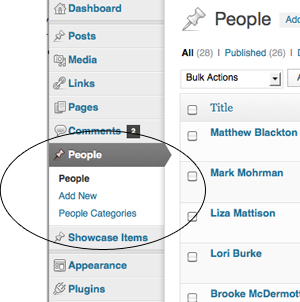 The People feature is in the left-hand menu of the dashboard between Comments and Showcases. To add an individual, select Add New. The title field at the top of the page is for the individual’s name. Other available information fields are title, degree, phone number, fax number, email address, office location, and personal website url. The large text area at the top of the page is the Profile information. This text appears when the Profile button below the individual’s image is clicked. If there is no profile information, the button does not display.
The People feature is in the left-hand menu of the dashboard between Comments and Showcases. To add an individual, select Add New. The title field at the top of the page is for the individual’s name. Other available information fields are title, degree, phone number, fax number, email address, office location, and personal website url. The large text area at the top of the page is the Profile information. This text appears when the Profile button below the individual’s image is clicked. If there is no profile information, the button does not display.
An image of the individual can be added. (The Communications Division holds bi-annual photo shoots for all Lafayette faculty, staff, and administrators.) The image size is 150 X 150 pixels. Choose “Set featured image,” the last selection in the right-hand menu of the Add New Person and Edit Person screens. Browse and select your image. Make sure to select “Use as featured image”, which is in plain text towards the bottom of the select media screen.
How to add someone to your staff page
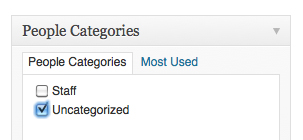 To add the new person to your existing Staff page, you need to assign a category. If you select Uncategorized, the person will be added to the page in the order he or she was entered or by the “position in the listing” order. (The default for “position in the listing” is 99. Number one would appear at the top of the page and the rest in descending order.) Other categories can be determined by the site administrator. Other categories commonly used are Faculty, Staff, and Adjunct. Individuals will appear under these category titles on your staff page in the order they were entered or by the “position in the listing” number.
To add the new person to your existing Staff page, you need to assign a category. If you select Uncategorized, the person will be added to the page in the order he or she was entered or by the “position in the listing” order. (The default for “position in the listing” is 99. Number one would appear at the top of the page and the rest in descending order.) Other categories can be determined by the site administrator. Other categories commonly used are Faculty, Staff, and Adjunct. Individuals will appear under these category titles on your staff page in the order they were entered or by the “position in the listing” number.
How to remove someone from your staff page
Removing an individual from the staff page is even easier and can be done in a number of ways. First, you can remove all categories from that individual’s entry. Only those with assigned categories appear on the page. Also, you could change the status of the entry to “draft”. Only published entries with categories appear on the staff page. Or you can delete the entry altogether.
