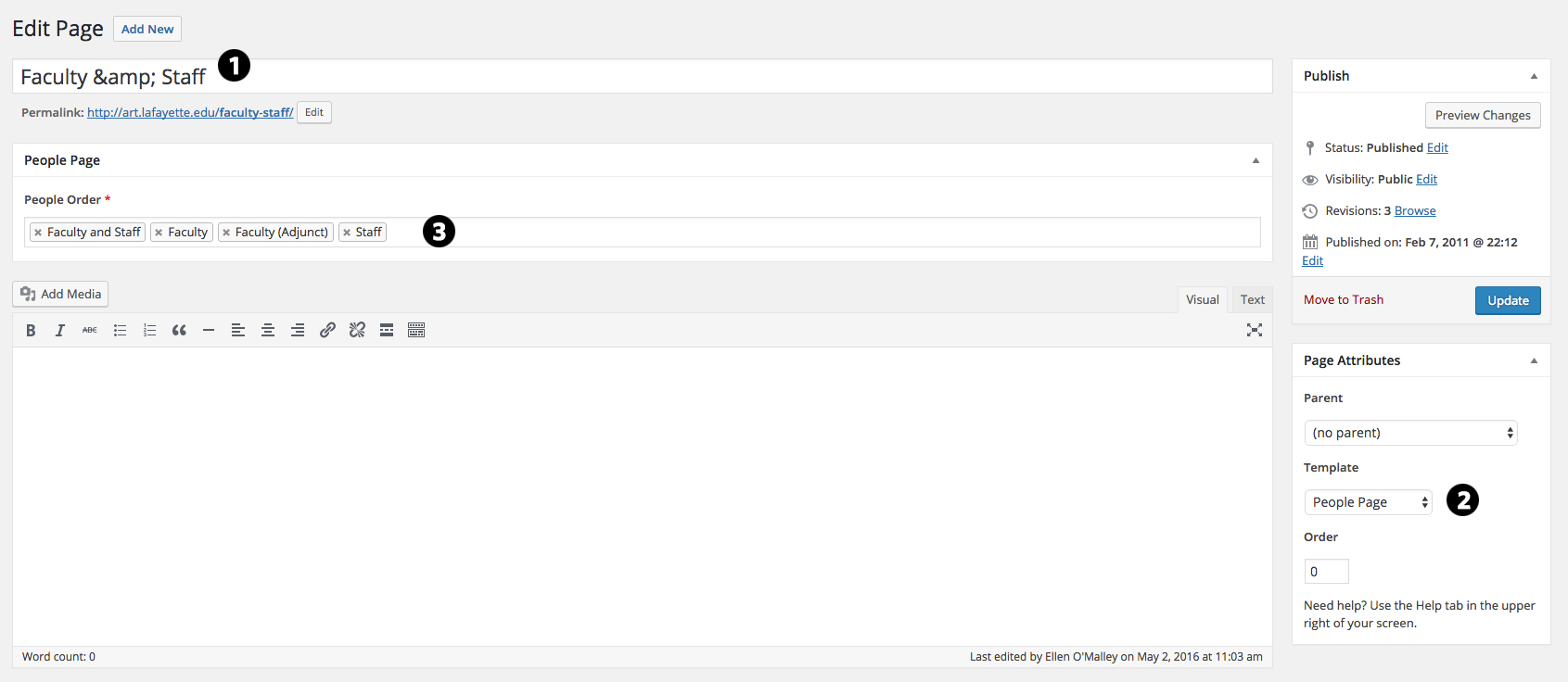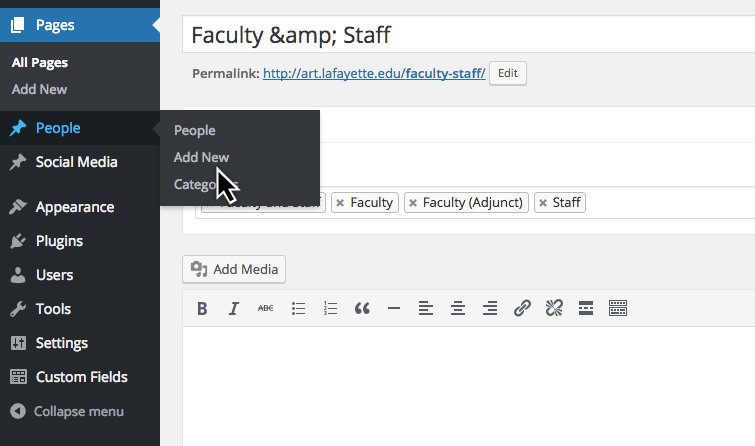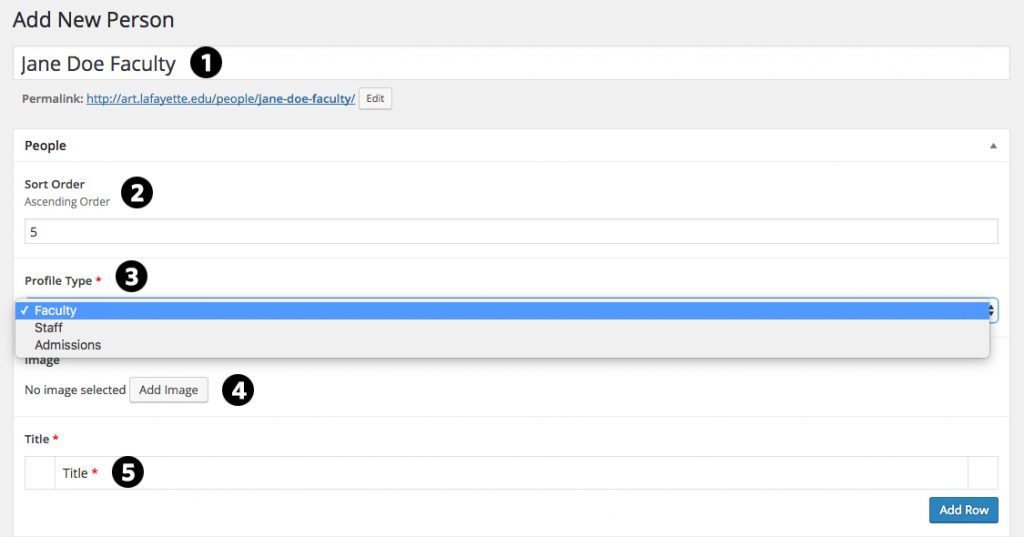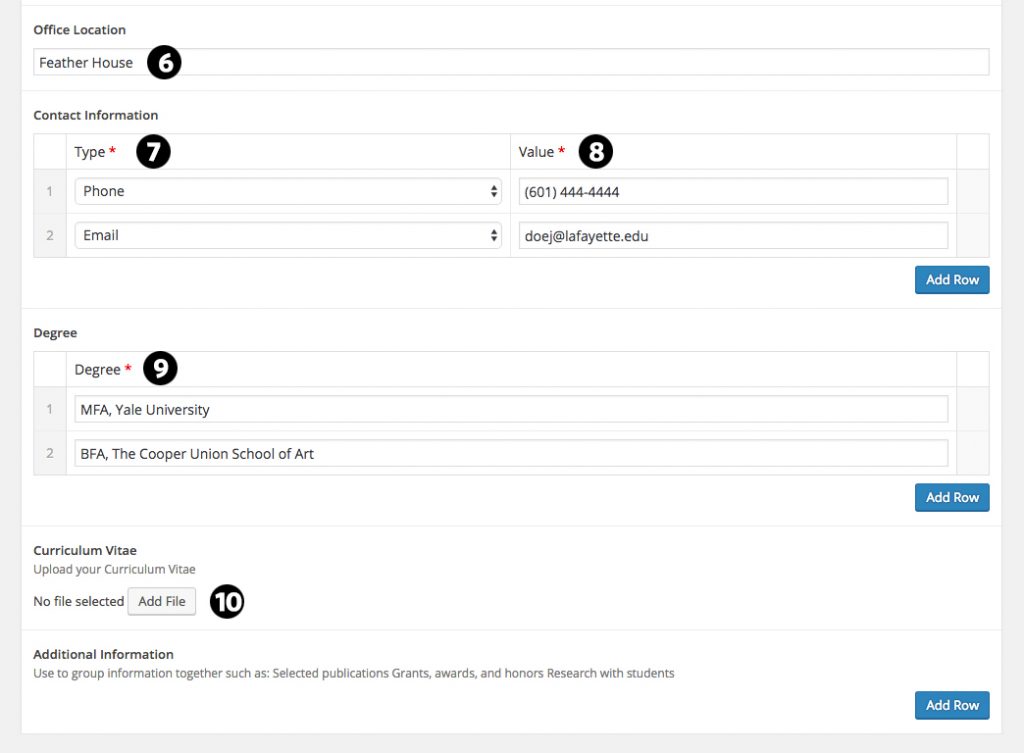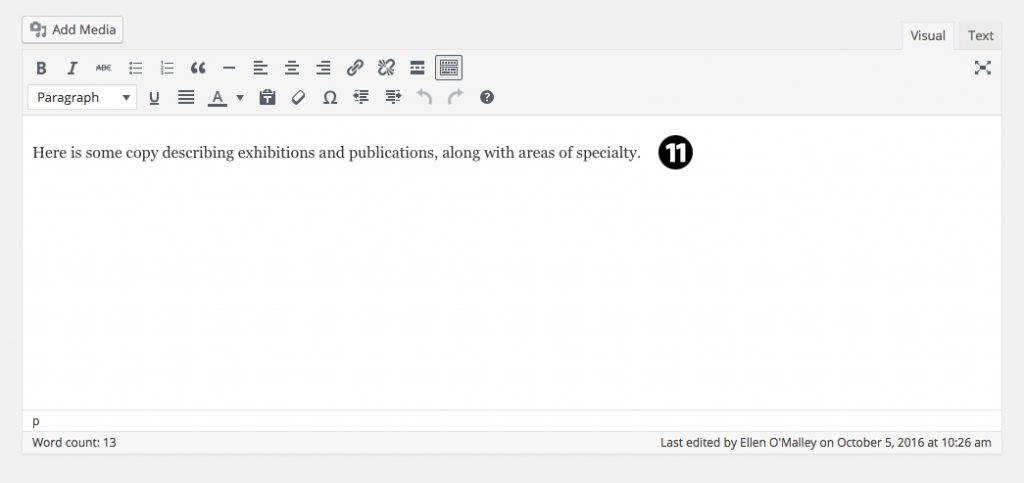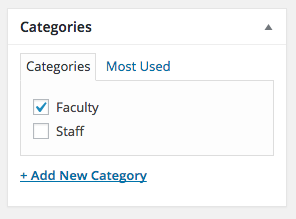Editing and updating the faculty and staff page for your website is easy. Follow the steps below to find out how.
Parts of the People Page (Faculty and/or Staff Page)
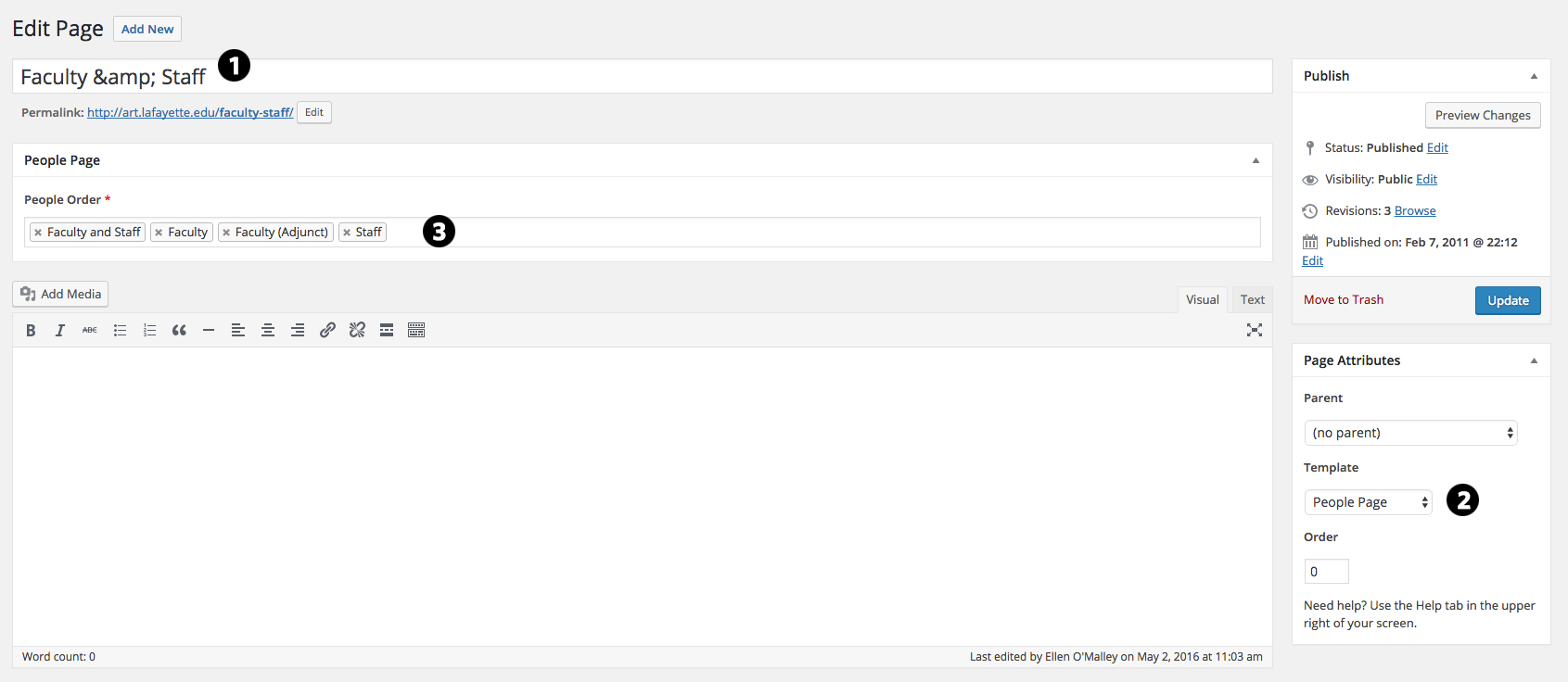
There are three major attributes of the People Page template.
- The page title. The page name will appear as the title of your page.
- The People Page template. This has to be the chosen template for the faculty/staff page.
- People Order categories will appear in the people order field. Please make sure each faculty or staff entry has a category applied to it, or it will not show up on the final page.
To Add a Faculty or Staff Member
Choose Add New from the drop down menu in the People sidebar item.
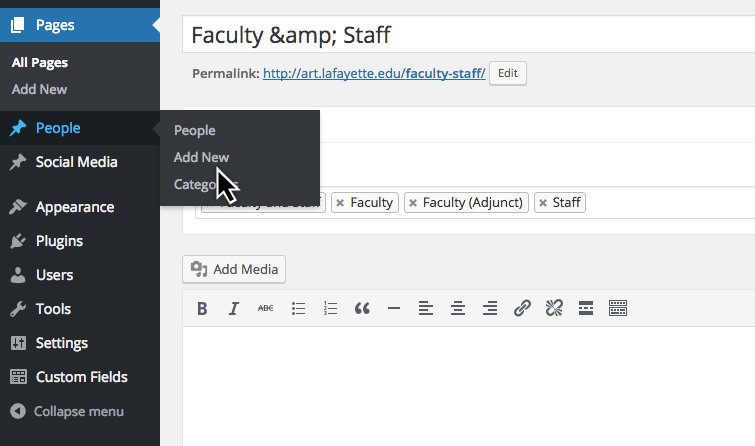
This will open a new people page. Follow the steps below to add another faculty or staff member.
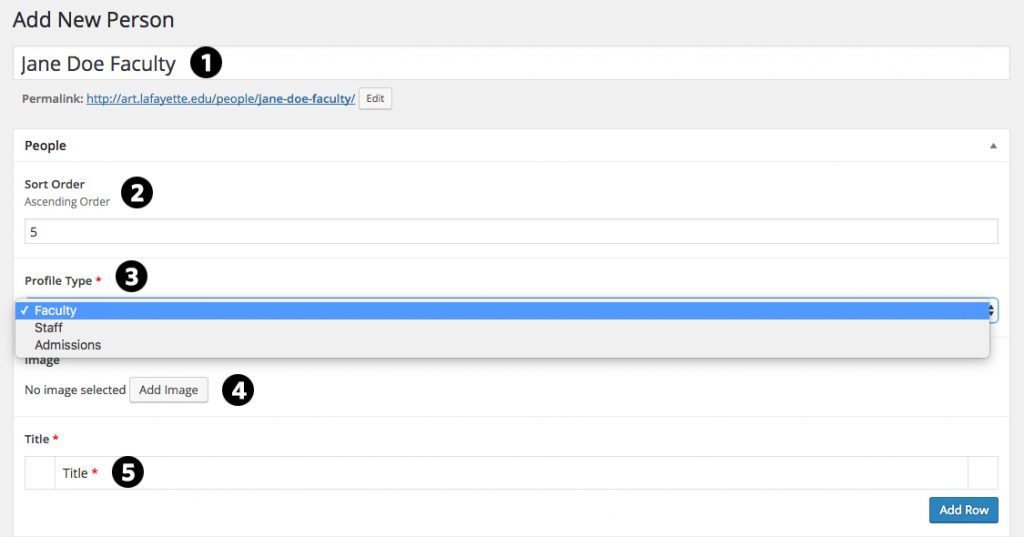
- Enter the name of the faculty or staff member.
- Enter the number of the sort order. This determines where on the page the entry appears. If all entries are in alphabetical order, you must number them accordingly.
- Pick a profile type. A staff profile has slightly different fields than a faculty or admissions profile.
- Add an image of the new faculty or staff member. All images should measure 150 x 150 pixels.
- Add the title of the faculty or staff member. When adding more than one title, use a separate row instead of separating with a comma.
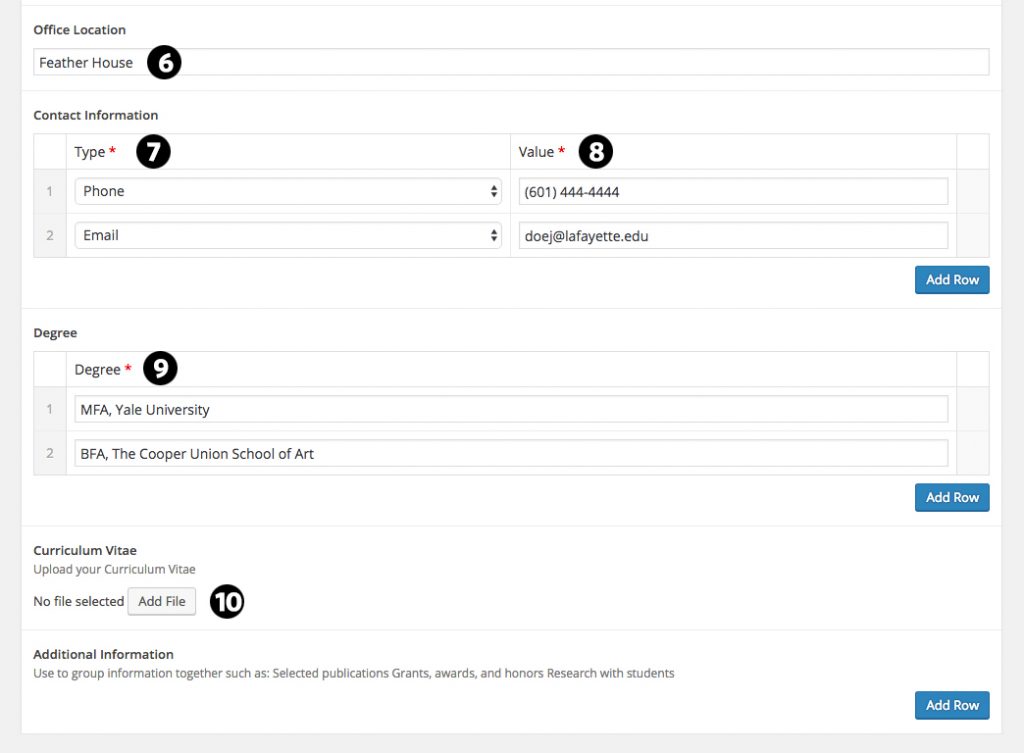
- Input the person’s office location.
- Complete the contact information block. Pick a type from the type drop-down menu.
- Input a value in the value field. This needs to match the type, either a phone number, fax number, email, or website address.
- Input the degree information. Please click on the add a row button when inputting more than one degree. Do not separate with a comma.
- Add a Curriculum Vitae if applicable.
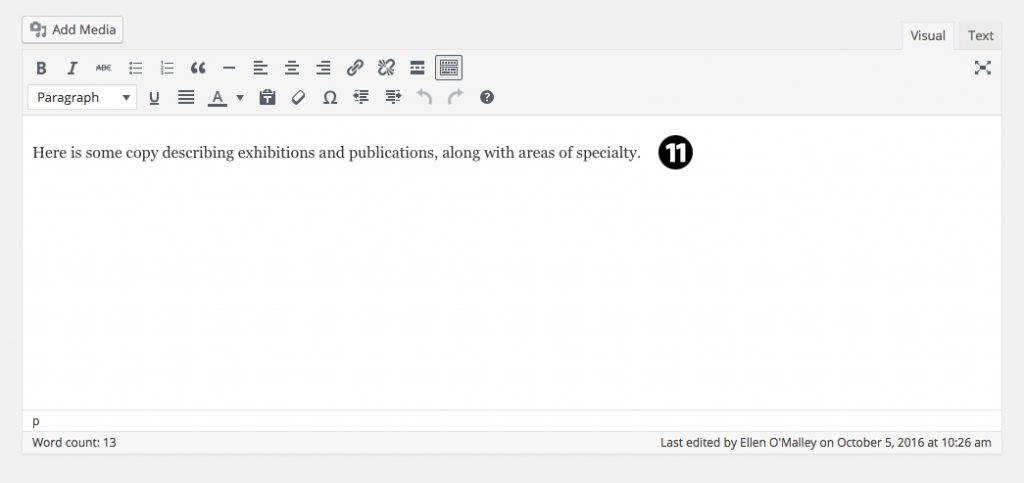
- Make sure to input copy into the last text input field. This insures that the read profile band appears under the faculty member’s photo. If no copy is entered, this band does not show causing the faculty member’s degree and additional information to be unavailable.
Before publishing the newly added faculty/staff people page, make sure the correct category is selected. The person will appear in the list of whichever category is assigned.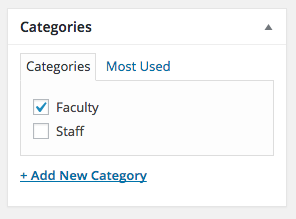
Please follow the above guide to make any edits to an already created person page.
Highlights
- Note: If edits/additions have been made to the People on your site and are not appearing on the Faculty/Staff page, you may need to delete the cache so that the most up-to-date data is displayed.
To Delete the Cache
- Log into forge and navigate to your Fac/Staff page.
- Along the top toolbar, you will see “Delete Cache,” selecting this will get rid of any old data still displaying on your site.
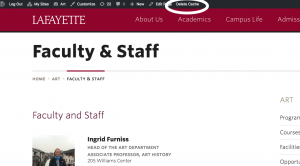
- Notice that you must be on the publicly visible version of the page, not the Dashboard.