Your homepage
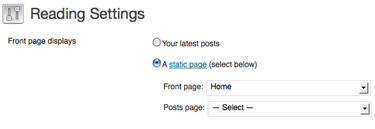 Lafayette homepages can feature the site’s most recent posts or be set to the more dynamic homepage template, which includes a header image, text, and call-outs. The homepage template can be set in the dashboard by choosing Settings in the left-hand menu and then Reading. The default is set to recent posts. You can select “A static page” and then choose your home page from the drop-down list. If your site is on the Sites server (sites.lafayette.edu/sitename) you can choose any page to be your home page, it does not have to be called “Home”. All sites on the Depts server (sitename.lafayette.edu) are required to call their homepage Home.
Lafayette homepages can feature the site’s most recent posts or be set to the more dynamic homepage template, which includes a header image, text, and call-outs. The homepage template can be set in the dashboard by choosing Settings in the left-hand menu and then Reading. The default is set to recent posts. You can select “A static page” and then choose your home page from the drop-down list. If your site is on the Sites server (sites.lafayette.edu/sitename) you can choose any page to be your home page, it does not have to be called “Home”. All sites on the Depts server (sitename.lafayette.edu) are required to call their homepage Home.
 The homepage template is recommended for all administrative and academic websites to present a consistent look across Lafayette’s web presence and take advantage of its robust features:
The homepage template is recommended for all administrative and academic websites to present a consistent look across Lafayette’s web presence and take advantage of its robust features:
- Header image—size is 580 X 135 pixels. To add the header image, after choosing the homepage template, click Choose File next to Header Image in the Home Page Fields area. Browse and select the image. Click the blue Update button near the top right to save.
- Intro text—The introductory text for the homepage is entered in the text area at the top of the Edit Page screen. Introductory text should be engaging yet concise. Mission statements should be avoided here since they are usually uninteresting.
- Call-outs – Call-outs are the image, title, text, and link leading to a specific part of your site. You can have up to five. Call-outs should feature the webpages of your site that are most relevant to your audience. They can be used to keep an important webpage that’s not in your main navigation from being overlooked. The image size is 150 X 150 pixels. The image should represent the call-out or the department/office/division.
- Optional: Showcases- Showcases are the content type specifically created to highlight multimedia content. Showcases are presented 3 at a time, and up to two rows. To activate showcases on the homepage, select “yes” from the pull-down menu labeled ‘Display Showcases?’ directly under the the header image.
If you have decided on a post page for your homepage for your site on the sites server (sites.lafayette.edu/yoursitename), all published posts display with the latest post on top. You can also set a page to display 1 category of posts and then set that as your homepage by going to “Settings” and then “Reading” and selecting that page.